
Follow these step-by-step instructions to order your GED diploma and transcript so that you have hard copies to keep for good.
After you have passed all four GED® tests, you will receive your scores in the form of a digital transcript. It is advisable to also order paper copies of your diploma and transcript.
The GED Testing Service issues the paper diploma free, but you have to pay the postage or courier fees.
A hard copy of the transcript costs USD $15 plus postage or courier fees.
Click here for printable instructions: How to Order a Paper Copy of your GED Transcript and Diploma after the GED® or scroll down to read them on-screen.
Remember also to share your GED Success Story using the form below to inspire others to do it too.
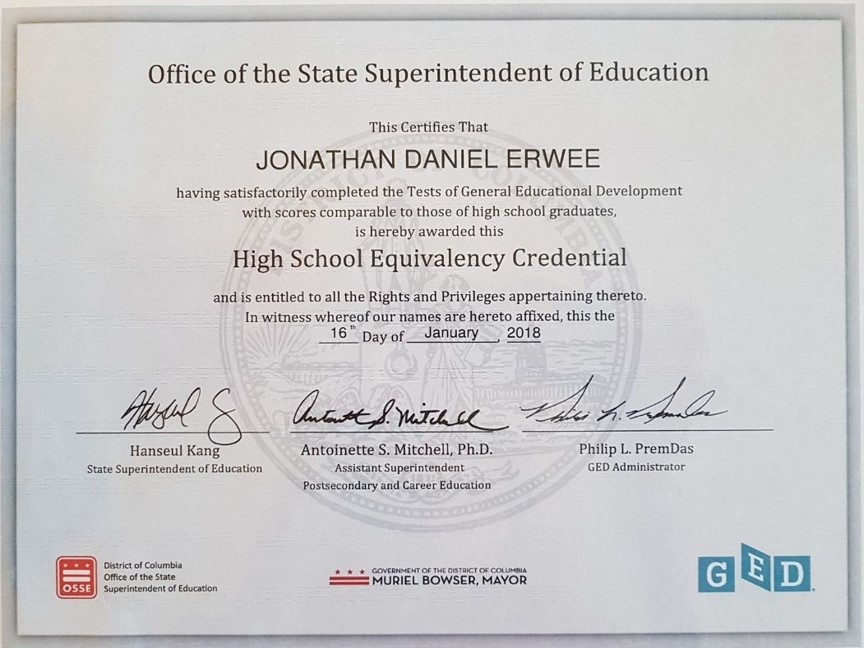
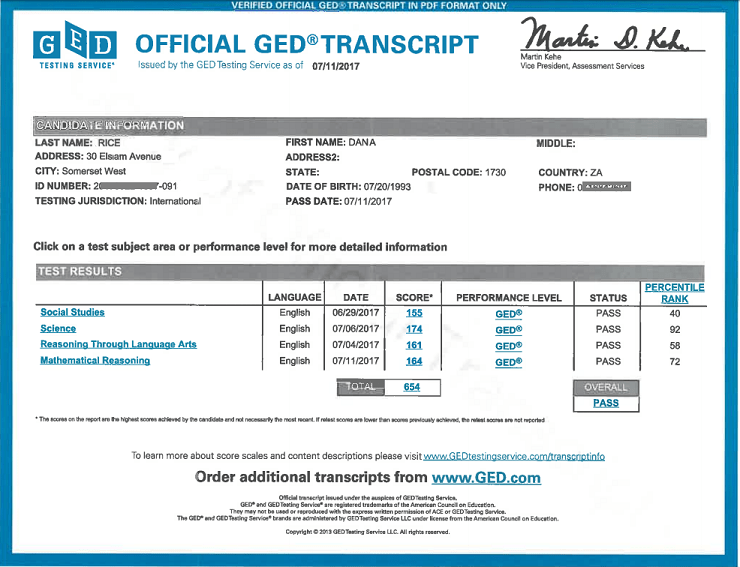
How to Order a Hard Copy of your GED® Diploma and Transcript
- Login to your account at GED.com.
- Select My Scores on the top right side of the dashboard.
- Select Order Duplicates. This will take you to a website that begins with
https://exchange.parchment.com…etc. - Select Send to Yourself, Another Individual, or Third Party if you want paper copies posted to
yourself. - On the Product Type page, select Paper Diploma.
- Complete your name and address details.
- Select the mailing method you prefer: UPS or Fed Ex (United States Postal Service may take
anything from 3 weeks to 3 months. If you need it in a hurry, select Fed Ex and pay more for
prompt delivery. The two items are posted separately.) - At the bottom of the page, select Add Another Item.
- Select Transcript.
- Again select Send to Yourself.
- Select Paper Transcript.
- Add your address details for delivery of this item.
- (Optional – purpose for paper transcript, select Personal.)
- Click Continue at the bottom of the page.
- Check the details on your shopping cart. You should have one paper diploma and one paper
transcript. Check that the address details are correct for each item. - Select Checkout once everything is correct.
- Provide consent.
- Click Checkout, check that the billing address recorded matches the address of the credit
card statement of the card that you intend to use to do the payment. If it doesn’t match,
select, Change Billing Address and edit the details, then click Next. - On the Review Order Page, check again that everything is correct. Click Confirm and proceed
to Authorize.NET’s Secure Checkout site to process your Credit Card payment. Have your
cellphone on hand if you need to confirm the credit card payment.
Share your GED® Success Story
Other students are inspired by the success stories of our GED® graduates, so please send us an email and a photo of yourself. We’d love you to share:
1. why you chose the GED®
2. your experience using the Online GED Prep programme offered by Learning Set Free
3. your plans for the future. What is your next step?
Email us at onlinegedinfo@gmail.com or do it right away using the form below. Thank you so much. We really appreciate your time.
