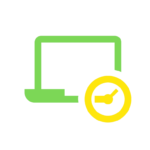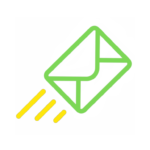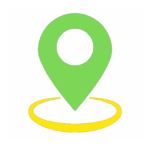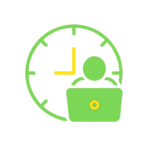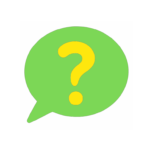Test Centres
In New Zealand there is only ONE test centre and it is in Auckland. If you travel abroad, you can book a test at any other test centre worldwide as the GED tests are identical everywhere.
1. Create an account at GED.com
Before you can book a GED test, you must create a student account profile on the website of the GED Testing Service® at GED.com.
VERY IMPORTANT
You must use the full names and birth date as shown on the identification document that you will show at the test centre. If the information on your profile does not match exactly, you will not be able to write the exam and you will not receive a refund.
Don’t use abbreviations, such as Joe if your official name is Joseph. Check that your birth date is correct. Be meticulous when you complete the forms.
If you do make a mistake, please email help@gedtestingservice.com for assistance. When sending a query, please ensure that you always include the student’s name, surname and his/her GED ID number, if you have it.
Steps to create a GED.com Account
2. Take a GED Ready® Test
Before you book a GED@ Test, you must take a GED Ready® test.
As of 15 January 2024, students will be required to pass the GED® Ready test with a minimum score of 145 before being able to schedule the GED® test.
If a student takes a GED Ready and scores a “green” then that student must schedule their GED test within the next 60 days for that subject. If the student fails that GED subject test, they are not required to take another GED Ready before scheduling another GED test.
We recommend that students take their GED subject test within 2 weeks of taking the GED Ready for that subject. Keeping information fresh in mind will help increase the chances of passing.
The GED READY test is a mock exam offered by the GED Testing Service®. It is in the same format as the official GED® test, but half the length. It should prepare you for what to expect on the real test.
You can write a GED Ready Test at home on your own computer. It scores your results out of 200 and tells you if you are likely to pass.
Positive confirmation that you are test-ready will boost your confidence.
Click on the icon on the right for instructions about how to buy a GED Ready® Test online and steps to take the GED Ready® test.
3. Book a GED Test – Online Process
Use these instructions with screenshots below, to do the online GED® test booking.
To complete the online booking process, you will need a credit card to make the payment online to the GED Testing Service® in the USA. Have this ready before you begin.
Print these instructions using the link below:
3.1 Go to GED.com and create an account. You will begin the process by filling in your email, confirming your email and creating a password.
3.2 Write down the password so you won’t forget it or select the option for your browser to store the password for you. It will look like the screenshots shown (right).
3.3 Then go through the necessary steps to provide all your personal information. Make sure it is correctly filled in. Then click Continue.


VERY IMPORTANT
You must use the full names and birth date as shown on the identification document that you will show at the test centre.
If the information on your profile does not match exactly, you will not be able to sit the exam and you will not receive a refund.
Please note that students are required to provide a valid form of identification.
- The ID must be government issued and non-expired.
- It must also include the student’s name, date of birth, signature, and photograph.
- Students can provide more than one form of identification to meet the requirements above.
Students without the proper identification will NOT be allowed to test. If you are not sure, please contact your test centre in advance to check what they will accept.
A test can be rescheduled up to 24 hours before the appointed test time. After that time, you will forfeit your money if you are unable to take the test.
3.4 After filling in your personal information, as shown above, you will need to fill in all the details and accept the policies on the following pages.
Keep filling in the survey with all the necessary information.
3.5 If you are outside the USA, you must select Other Countries. You will be asked if you are interested in attending GED® classes next. It is your choice which option to select.

3.6 You can select Yes to the next question if you wish to request special concessions or an accommodation. This is for people with disabilities or a professionally diagnosed learning difficulty.

3.7 After completing the survey, you get to a page labelled MyGED® Dashboard.
3.8 a) If you are over 18, it will say “Start Scheduling” and you can continue through the online booking process to step 4 below.
OR
b) If the screen says, “You have an alert”, this is because you are under 18 and you need a parent to sign a consent form.

How to Clear My Alert
Click Clear my Alert and download and print the form which must first be signed by both the parent and the candidate, then scanned and emailed back to help@GEDtestingservice.com.
Make sure you use your full name as it appears on your identity document and on your newly created GED account when you do this.
Within 24 hours you should receive an email stating that your age requirement has been approved.

4. How to Schedule a GED Test
After your account at GED.com is created and the age alert has been cleared, if necessary, you can start the process of scheduling a GED® Test.
Once you have received the email confirming that the age alert has cleared, you can login to your account again. It should say, “Good news – you can schedule”, as shown below.
4.1 Click on Schedule Test.

Once you start the process of scheduling your test/s you will have to go through the following steps:
- Answer questions about your school history, employment status, GED prep and reasons for taking the GED® tests.
- Verify your name and date of birth
- Answer the “Last Items” questions about your ethnicity. You do not have to fill in a Social Security number.
Now you go to the Test Scheduling System. It loads and then you see this screen:
4.2 Select Content Areas.
Make sure it says GED_INTL GED® Test under the title, “Select Content Areas”
Read the text on this page carefully.
“Select the Content Areas you want to take during this appointment. To see the greatest number of available appointment times you may want to select one content area at a time.
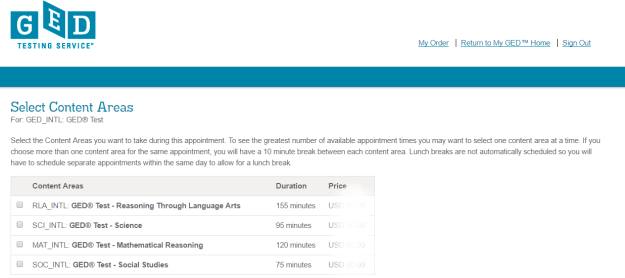
If you choose more than one content area for the same appointment, you will have a 10 minute break between each content area. Lunch breaks are not automatically scheduled so you will have to schedule separate appointments within the same day to allow for a lunch break.”
In other words, if you choose more than one content area, i.e. more than one test for the same appointment, the two tests will be scheduled back-to-back with only a ten minute break between them. However, if you wish to take them on the same day, but with a longer break between them, then you need to make two separate bookings. Then do not select two or more at this time, but book and pay for each test one by one.
Select one test and proceed.
5. Test Centre Search
On this page, all the test centres near the address which you provided on your account will be listed and indicated on a map.
In New Zealand, there is only one GED testing centre and it is in Auckland.
If you travel, you can take the GED at any other test centre worldwide. The GED tests are identical everywhere.
Select the test centre you prefer, click on the link that says “Get Directions” and print it. Click Next.
6. Choose Appointment
A calendar will be displayed, showing available test dates in blue highlighting. Select the day that suits you (there is a drop-down box that lists them all) and then choose from the available starting times, listed below the calendar.
At most test centres, the GED® tests can only be taken on certain days of the week, for example on Tuesdays and Thursdays.
7. My Order
Check that all the details on this page are correct, before you Proceed to Checkout.
8. Payment checkout process
- Checkout Step 1: Confirm personal information. Your name must exactly match your identification that is presented at the test center. If your name does not match you will not be able to sit for your exam and you will not receive a refund.
- Checkout Step 2: Agree to policies.
- Checkout Step 3: Enter your credit card payment details.
- Checkout Step 4: Submit Order. (Now your payment will be processed.)
- Checkout Step 5: Receipt – print it out for your records. An email confirmation will also be sent to your email address.
To book your next test the process will be slightly shorter. When you login again you will be able to start from the Dashboard and Schedule a Test without repeating all the previous steps.
9. To reschedule a test
Should you wish to reschedule or cancel your test, you can login again at a later stage and click on the Reschedule button on your Dashboard.
You have to reschedule your test at least 24 hours or more before your scheduled test or else your money will not be refunded.
10. On the Test Day
You need to arrive at your test venue at least 30 minutes before the scheduled test start time. If you are not there 15 minutes before the test you may not be permitted to sit the test and you will lose your money.
Candidates can use the following ID to take a GED® exam in New Zealand and Australia:
- Driver’s license
- Learner’s license
- National/State/Country identification card
- Any government-issued ID (national or foreign)
A birth certificate will not be accepted.
You will sign documents and have your photo taken. You will have to remove any items from your pockets for security reasons.
You do not need to take any pens or paper. A white board and marker and an onscreen calculator will be provided when necessary. You may not use your own calculator. You may not take your cellphone into the exam room, so have someone take care of all your personal belongings while you are taking the test. You may not take anything into the exam room.
Technical Support
If you encounter any difficulties on the GED Testing Service website, please email their support team at help@gedtestingservice.com. When sending a query, please ensure that you always include the student’s name, surname and his/her GED ID number.